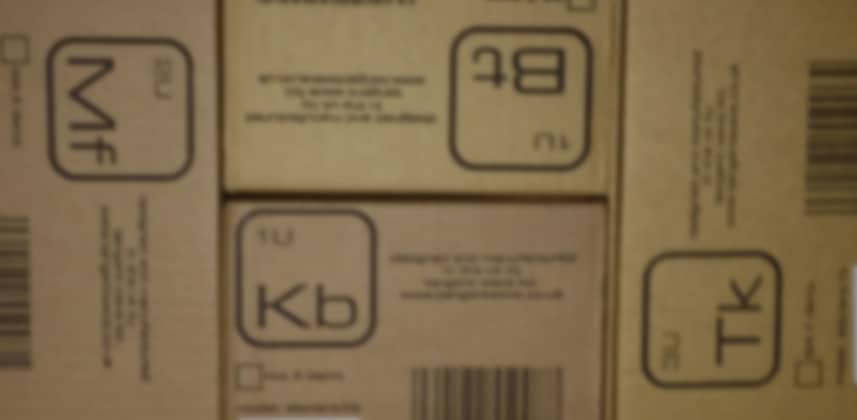Tangent Element: In the House!
Yes, yes… this may LOOK like another ‘un-boxing’ blog post. And it does starts out that way – but let me assure you, it doesn’t conclude that way.
You see – I’m a control surface junkie. With this Tangent Element, I currently have 3 different control surfaces under one roof.
That’s correct… THREE control surfaces! (trust me, you only need one)
I’m a junkie. What can I say?
Which surfaces do I own?
As of this moment (listed in the order I’ve acquired them):
- JL Cooper Eclipse
- Avid Artist Color
- Tangent Devices Element
Of those three I bought one (JL Cooper Eclipse, my first). The other two I have on extended loans.
I’m especially pleased to get these new Tangent Elements because they’ve got my favorite features in control surfaces:
- Lots of buttons
- Lot of knobs
- Easy to read displays
- Broad support across multiple pieces of software
- Great looking design
- USB connectivity (the JL Cooper and Artist Color are both Ethernet-based)
For its price range, the Element brings some new features to the table:
- A completely modular ‘buy the pieces as you need them’ approach
- Fourth trackball and contrast ring
Modular Design
The modular design of the Element deserves special mention. The Element is actually made up of 4 smaller panels, which can be bought independently and put together with a mix-and-match mentality. Rather than spending the full $3500US for the entire set, you can buy the trackballs panel for half that price and add the remaining over time; as your budget allows.
Click for larger images
In This Article
After running through unboxing and unpacking the unit – to give you an idea of what to expect if you buy this panel – I’m going to pull out my two other controls surfaces and we’re going to do a visual compare / contrast. You’ll see the relative size differences and side profiles. Then I’ll you’ll get some nice close-ups of how the Trackballs sit differently in each control surfaces and my thoughts on that.
Let’s get on with it . . .
Unboxing: The Boxes
Knowing how long and slim the Element sits on a desk, the shipping box was much squarer and more compact than I expected.
It’s efficiently packed and boxed. As you can see below when looking at the unpacked and stacked image.
Click for larger images
Unboxed: The Panels
Did I mention I’m a control surface junkie? What’s not shown in the pictures below? The drool I had to wipe off as I removed each of the panels.
In the comfort and quiet of my own space, I realized just how solidly these panels are made. While Tangent’s less expensive Wave panel is light as a feather, that product’s plastic body feels more fragile than it is. Not so with these Elements. They’re heavier than they look and have real substance to them.
Click for larger images
All Hands on Deck
Each individual box contains:
- A panel
- USB-mini to USB cable
- Two magnetic silver slugs
- Product pamphlet
The magnetic slugs are used to interlock the panels together. Between the four sets of panels there are only three seams that need to be interlocked – with the net effect that you’ll have two extra slugs, should you ever lose any.
Click for larger images
Element in its… Element
After unpacking and taking a bunch of pictures, I finally set up the Element.
One thing to note: While this surface is USB powered, it draws too much current to run off a typical computer’s USB port. Tangent recommends you purchase a Powered USB Hub to ensure proper operation – which is what I did.
A few days later I spent 2 days grading non-stop with these panels. I quickly came up with this arrangement of the panels that suited me best (from left to right)
- Button Panel
- Trackball Panel
- Multifunction Panel
- Knob Panel
Click for larger image
Why did I go with this arrangement?
I placed the Knobs panel (far right on the picture above) directly underneath the computer display for the Resolve interface. As I’m reaching to twirl a knob, the display is in the direct path of my body movement and I can see the UI update as the knob was moved. Otherwise I found myself reaching across my body in one direction but looking the opposite way, which quickly got me tied up and was uncomfortable.
A second benefit to this layout
I felt like my body opened up in this configuration. Rather than both my hands working right on top of each other I was in a more spread posture which did feel more comfortable.
But there’s an inefficiency with this setup. In Resolve, the Buttons panel is used to quickly pull up the proper controls on the Knobs panel. And that means lots of looking to my left (press a button) then looking to my right (twirl a knob). Lather, rinse, repeat and repeat and repeat . . .
Developing Muscle Memory
To become efficient with this layout – I memorized the Buttons panel first. This way I could hit the button I wanted without ever looking at that panel and my head stopped swiveling like I was watching a tennis match.
The other thing I quickly figured out – the buttons are big enough that I could develop muscle memory very very easily. Unlike my two other surfaces, which have small buttons piled up on each other, the industrial design of the Element does not suffer from that fate.
UnBoxing Conclusion
These panels are precisely what I was hoping they’d be. They look sexy in the grading suite. They are extremely conducive to muscle memory and letting you fly around the panel without having to look at it (once you’ve got it memorized). They are solid and should withstand normal – and probably above-normal – use and abuse.
Setting them up was a snap. Literally.
Let’s get to Phase Two of this article… how they physically compare to the Avid Artist Color and JL Cooper Eclipse!
[separator icon=”icon-chevron-down”]
Part 2: Comparing Panels
How does the size of the Element compare to the JL Cooper Eclipse and Avid Artist Color? Here are a few different views.
Notice, I’ve included the Avid Artist Transport add-on panel in this mix, since both other panels also have dedicated controls for navigation (keep in mind, the Transport’s jog wheel does not work with DaVinci Resolve) I wanted to keep it an apples-to-apples comparison.
Click for larger images
Profile Views
How do these panels sit on your desk in terms of height? About the same.
The JL Cooper is the closest to being one big brick. And when sitting down, it’s the one that’s highest off the table on its operating surface.
The Avid Artist has an additional set of risers (not pictured here) that can be attached to lift the panel off your desk and allows you to slide a keyboard underneath.
One interesting observation: Of the three panels, the Element is the only one specifically designed as a horizontal control surface. Rather than a panel with depth and lots of functions top to bottom… the only buttons above the trackballs are the resets and the ‘A’ ‘B’ buttons. That’s it. You need to reach left and right to get to any additional functionality. At the end of this article I’ll let you know how I feel about this.
Click for larger images
[showcase id=”2241″]
Trackball Profiles
When you start working with these different control surfaces, the one thing you quickly realize is how different they feel as a result of how the trackballs sit inside the contrast rings – or in the case of the Avid Artist Color… on top of the rings.
Click for larger images
Avid Artist Color
Of the three panels featured here, the Artist Color is easily the highest-riding. Almost half the trackball is exposed and when you’re working the panel the rings feel recessed. It takes newcomers on the Artist Color a little practice to not accidentally bump the trackballs when making quick contrast adjustments. I remember having to teach myself placing my hands more directly overhead on this panel when pushing buttons – so as not to bump those controls.
JL Cooper Eclipse
The JL Cooper’s trackball ride lower in the control surface but still feel exposed. Like the Artist Color, you’ll often hear colorists new to the panel that they’ll sometime bump the trackballs. Heck, after 5 years I’m still doing it on that panel (about once a day). But unlike the Artist Color, the contrast rings are TIGHT. It takes effort to spin them. More than you’d think – making accidental bumps much more difficult to execute.
Tangent Devices’ Element
The Element has the lowest profile trackball. At first glance you’d think the danger here would be accidentally bumping the contrast rings while make trackball adjustments. In my short time using it I haven’t found that to be the case. In fact, I can’t remember a single time in the 2+ days I first graded with this panel that I had an accidental bump – which speaks very positively of its design. And the rings don’t spin as free and easy at the Artist Color but aren’t nearly as tight as the Eclipse. It walks a middle ground, feeling weighted without having excess friction.
Conclusion
I mentioned how I don’t think I bumped the trackball once in two full days of grading on the Element. That’s a rarity for me. It usually happens once or twice a day. I think this is because of the Element’s horizontal layout. By not putting a bunch of buttons above the trackballs – as you’ll find on the Artist Color and Eclipse – I don’t have to worry about reaching over them and bumping them… minimizing unintentional changes. And that may be the really big difference between the Tangent Element and its competitors, how its layout increases efficiency. And its modularity allows you to customize your workspace to your unique needs and preferences.
There you have it – I hope you enjoyed this overview and comparison of the Tangent Element. And a huge shout-out goes to the folks at Tangent Devices for making this possible. I’ll be giving this panel a healthy workout. They’re enjoyable to grade with and their design makes developing muscle memory a breeze.