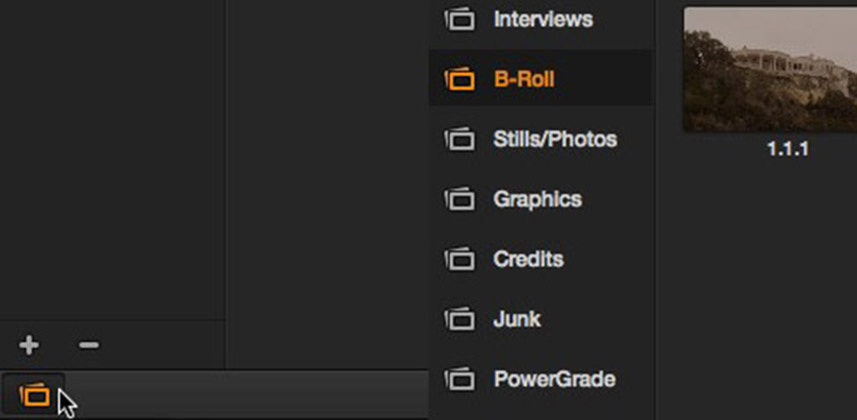Learn to Use ‘Still Pages’ and Speed Up Your Workflow
Many of the worlds top colorists have something in common – really good organization!
When in session you’ll often save a grade – or in the case of DaVinci Resolve 9, a still image – so that you can apply corrections to other shots in your project. For short projects a single stills page is ok, but on longer projects where you’ll often use multiple still pages, your saved stills can quickly get disorganized and you’ll spend more time looking for a saved still then actually applying saved grades and working.
DaVinci Resolve 9 introduced the ability to name stills pages and by naming these pages your one step ahead to helping yourself stay organized in a larger project.
If you want to take this a step further…
Member Content
Sorry... the rest of this content is for members only. You'll need to login or Join Now to continue (we hope you do!).
Need more information about our memberships? Click to learn more.
Membership optionsMember Login